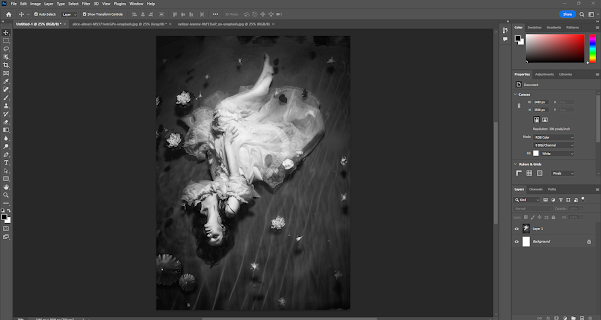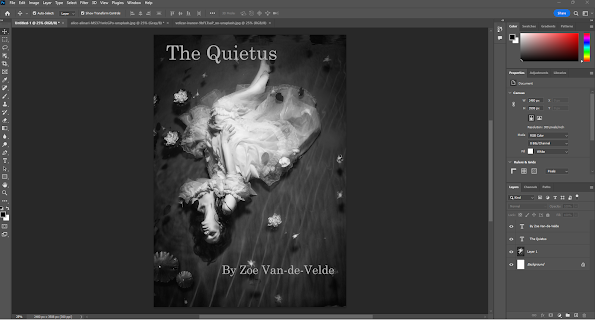After I completed the first and second drafts of my book based on the theme of 'disappearance' I began creating the final book for publication. I used Blurb publishers online and I downloaded Bookwright to do this.
I began on the 'Create Book' page and chose 'Trade Book' 15x23
I then was in the editor and I could begin adding text and images. I began by uploading the images that I might use in the book which I acquired from Unsplash
I did this by using the top menu and choosing 'Add/Insert' and 'Browse for Photos' I then uploaded the images I had downloaded to my desktop
I then created my front page by dragging the photo I had chosen into the container box filling the frame with images, and moving it using the move tool into position. I then added the text by creating two text boxes one for the title and one for my name. I then chose the name for the book which was 'The Quietus' - it means 'death or something that causes death, regarded as a release from life.'
The text I added was in the font 'Century Schoolbook', I will use this throughout The title was 36pts and my name 28pts and I did these in shades of grey to be consistent with the image. I then added page numbers at 10pts in the bottom right corner of each page by again going to 'Add/Insert' in the top menu and the 'Page numbers'
After completing the front page I added the title again on the first inside page. I then began adding my first chapter. I selected and copied this from Google docs and pasted this into the text container I created just by clicking on the lower top menu and draw text container and then I elected the text again and changed to Century Schoolbook 12pts. I add the chapter title in bold at 14pts.
I also drew a photo container and then dragged a photo that I wanted on the left-hand page and adjusted to fill the frame.
I then added the subsequent text and images for the first chapter using the same method as above. I then went on to my second chapter and again added images and text drawing a text container and using the same font, and font sizes and added an image after drawing in photo containers
The book was beginning to come together and my plan was to complete the final chapter and then do the same - it is not really the final chapter but the first three chapters of a longer story. I saved my work so far and previewed to check that the layout and the text were working
The pages looked good and I was pleased with the look that I was creating, I will work further on this over this weekend and see how far I can get....