In class this week we are making a Biteable video this is to promote ourselves to employers and to consider the skills we have and are developing so that we can show an employer our potential.
I edited the first slide by first changing the title and my name by clicking on this so that the text menu came up on the right-hand side I then changed the font to Arbutus Slab 14 pts and then I added a picture of myself by clicking on the image and then clicking on 'replace background' and I uploaded my own image.
I also then wanted to change the colours throughout so I clicked on the background and then went to 'Style' in the right-hand menu and changed the colour combinations to one that I found more aesthetically pleasing.
Through my teaching career I have found that one of my strongest skill is curriculum design and I wanted to highlight this here.
On sifter skills I have added and ended with commitment and dedication and from my CV employers will see that I stay in jobs for many years and I have shown dedication to these though CPD and clear progression in my career.
I added my professional DMU address so that people could contact me and as this was on my website people can also use my website contact page.
I clicked on the music symbol in the bottom left hand corner and chose the music I wanted for my video.
I then checked the transition time and number of seconds and that each slide was readable in the seconds given. I could shorten or lengthen the clips by dragging them out or in on the timeline at the bottom of the page.
I then checked the transition time and number of seconds and that each slide was readable in the seconds given. I could shorten or lengthen the clips by dragging them out or in on the timeline at the bottom of the page.
Once the video was complete I went to publish and then I copied the link. I then went to my editor on Wix and my menu on the left hand side and clicked on the link button and added the video as a web address. This then meant I could view the resume on my Wix site and it was ready for assessment.
Reflection
I enjoyed creating this video as it was for a job I had never applied for before and it was interesting to see what skills I have and would need for this position. I believe I have outlined my relevant skills well here and the video works well and is short and snappy. If I was doing this again I might use a different Video editor as I have run out of credits so could not add this terms video for free on my site but I could use Adobe Spark or even Movie Maker to edit a good video for an employer if i wanted to show my skills in the future.

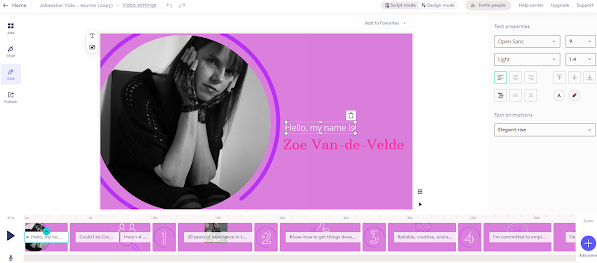








No comments:
Post a Comment